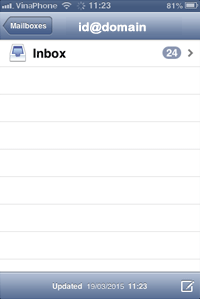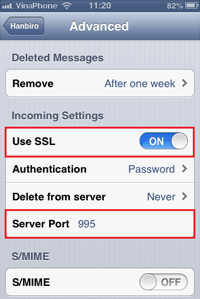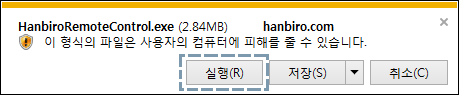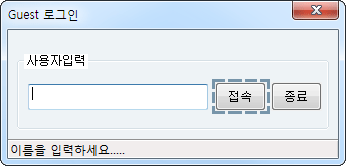1544 - 4755
• hanbiro@hanbiro.com
Iphone
- In iPhone or iPad, touch "Mail, Contacts, Calendars".
![환경 설정에서 [Mail, 연락처, 캘린더]를 탭](../images/support/iphone01.gif)
- Then Touch "Add Account...".
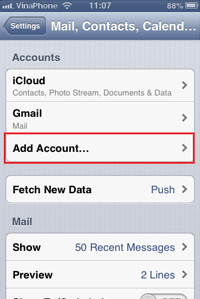
- For setting mail, please touch "Others"then in the pop-up screen, continue touching on "Add Mail Account
".
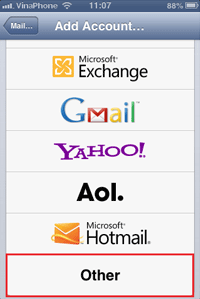
- After entering account information, touch "Save".
- Name : User name (Ex: Hong Gil Dong)
- Email : Email address (Ex: test@hanbiro.net)
- Password : Email password
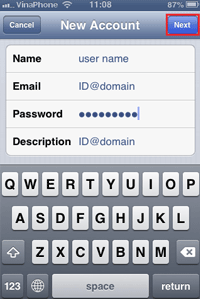
- In case your mail does not support IMAP, select "POP", enter fullfil information and touch "Save".
In Incoming Mail Server - insert your POP3 account.- Host Name : mail or Groupware access domain
- User Name : Email address
- Password : Email password
- Host Name : mail or Groupware access domain
- User Name : Email address
- Password : Email password

- After a while if "Cannot Verify Server Identity" message pops up, touch "Cancel".
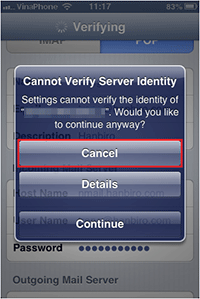
- Touch "Save" again. In Settings, at "Mail, Contacts, Calendars", you can check the account has just been added .
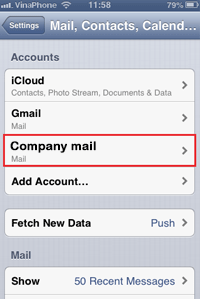
- Touch the added account, touch "SMTP" belows.
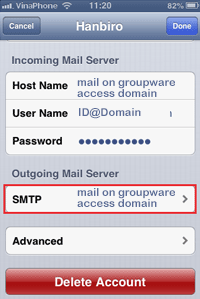
- Touch the entered SMTP address.
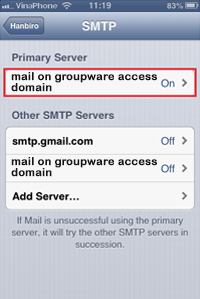
- Check whether or not [SSL use] is "ON", [Authentication] has Server Port with set value "587".
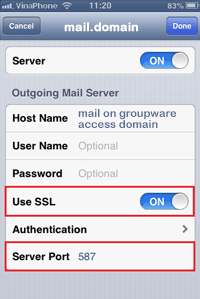
- Back to previous screen, then touch "Advance".
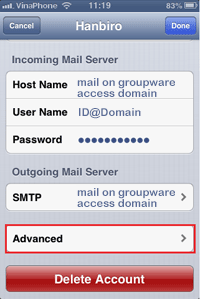 Check whether or not [SSL use] is "ON", [Authentication] has Server Port with set value "995". (If it is not Groupware, set port mumber as "110".)
Check whether or not [SSL use] is "ON", [Authentication] has Server Port with set value "995". (If it is not Groupware, set port mumber as "110".) - Now please try to receive mail.