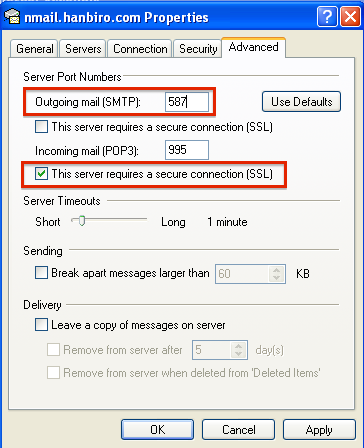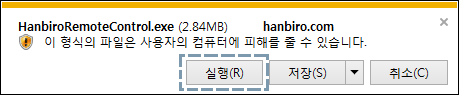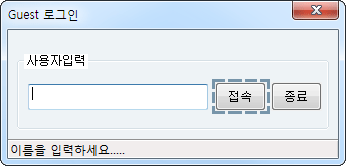1544 - 4755
• hanbiro@hanbiro.com
Outlook Express 6
- Run the Outlook Express.
- In the top menu, click on[Tools] -> [Accounts...].
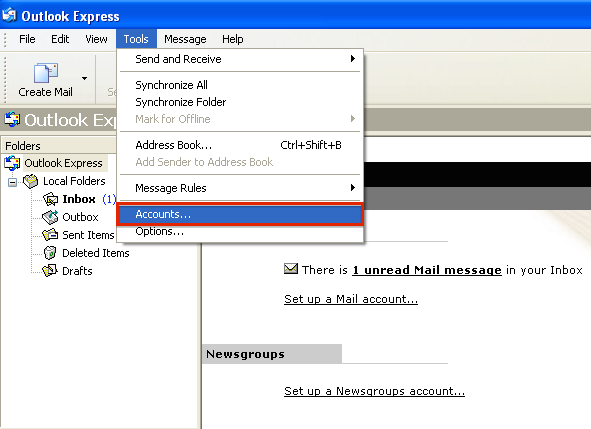
- In [Mail]Click [Add] -> [Mail...].
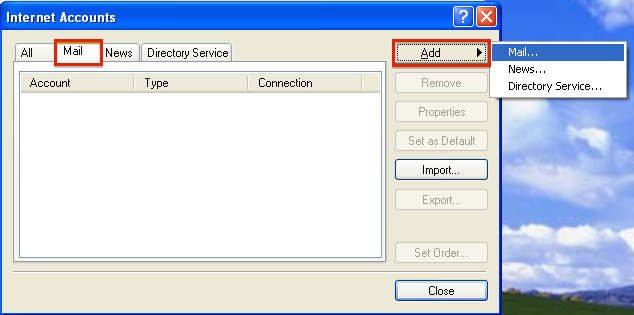
- Enter "Display name" , then click on [Next].
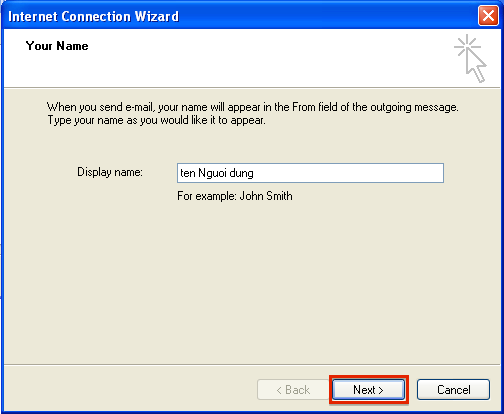
- Enter "E-mail address" , then click on [Next].
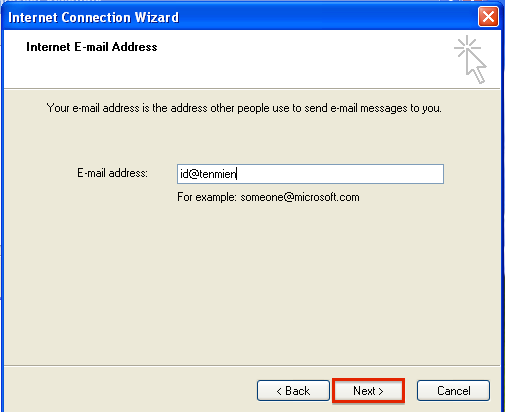
- Enter the information of "Internet Mail Logon" then click on [Next].
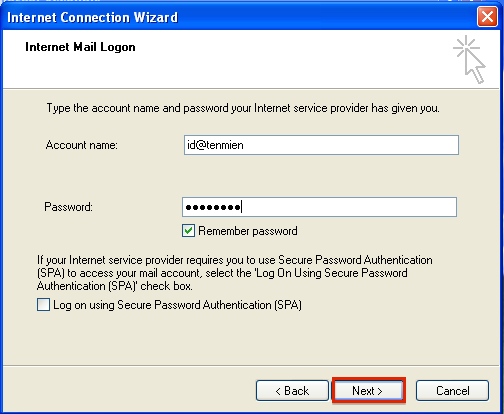
- Then enter “E-mail Server Names” , and click on [Next].
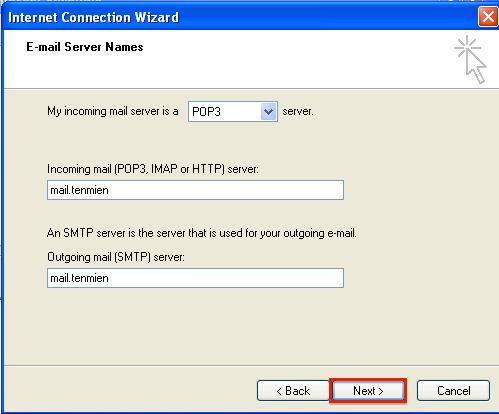
- Click on [Finish]to complete the progress.
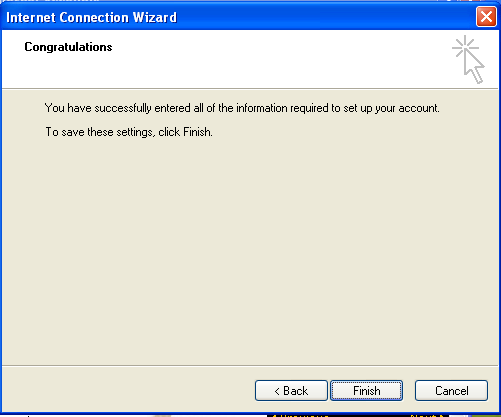
- If setting is complete, click on [Tools] -> [Accounts...].
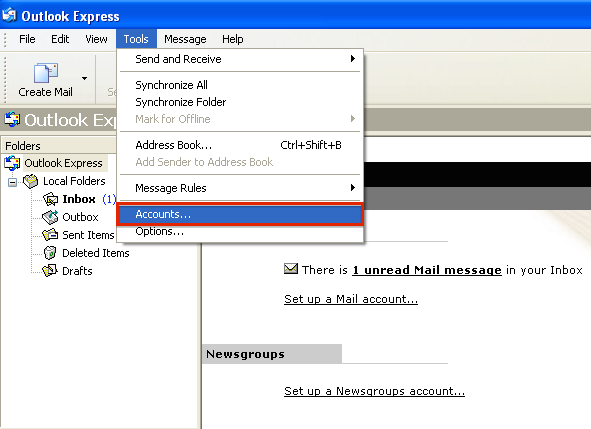
- In [Mail] click on [Properties].
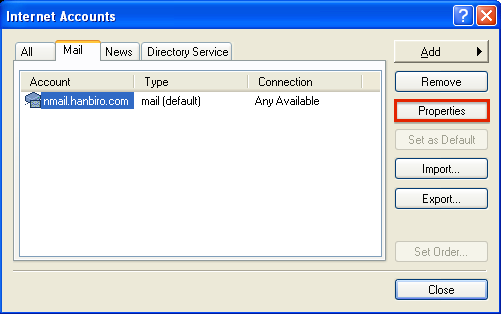
- In [Servers] tab, tick on "My server requires authentication" box.
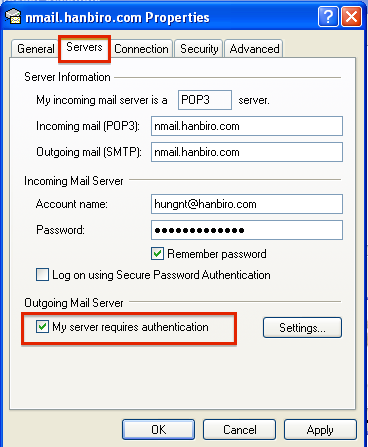
- Click on [Settings].
- In [Outgoing Mail Server] logon information, after checking "Use same settings as my incoming mail server" , click on [OK].
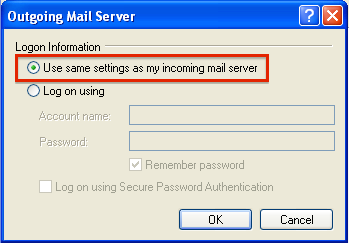
- In [Advanced] tab, set server port number in "Outgoing mail(SMTP)" to "587". Then click on [OK] to comlete the setting.